Basic of JavaFX CSS Syntax
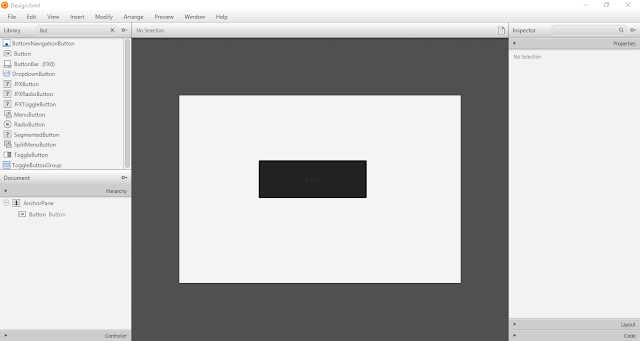
In previous post we have learn what is JavaFX CSS and Basic Syntax so visit that post Introduction to JavaFX CSS . 1. Change Background Color To change background color of any component simply we have to use this syntax. -fx-background-color: #333333; 2. Add Image to background To add background image to any component first you have to download any image you want to add as background image then you have to put this image in CSS folder and you have to add this CSS syantax into your CSS file. -fx-background-image:url("logo3.png"); But you can see in above image the image is not set properly. so remove this we have to add another syntax. -fx-background-size: cover; 3 . Change Background Radius Background radius can be used to change component corners like make rounded button in JavaFX. to change the background radius just use below syntax. -fx-background-

